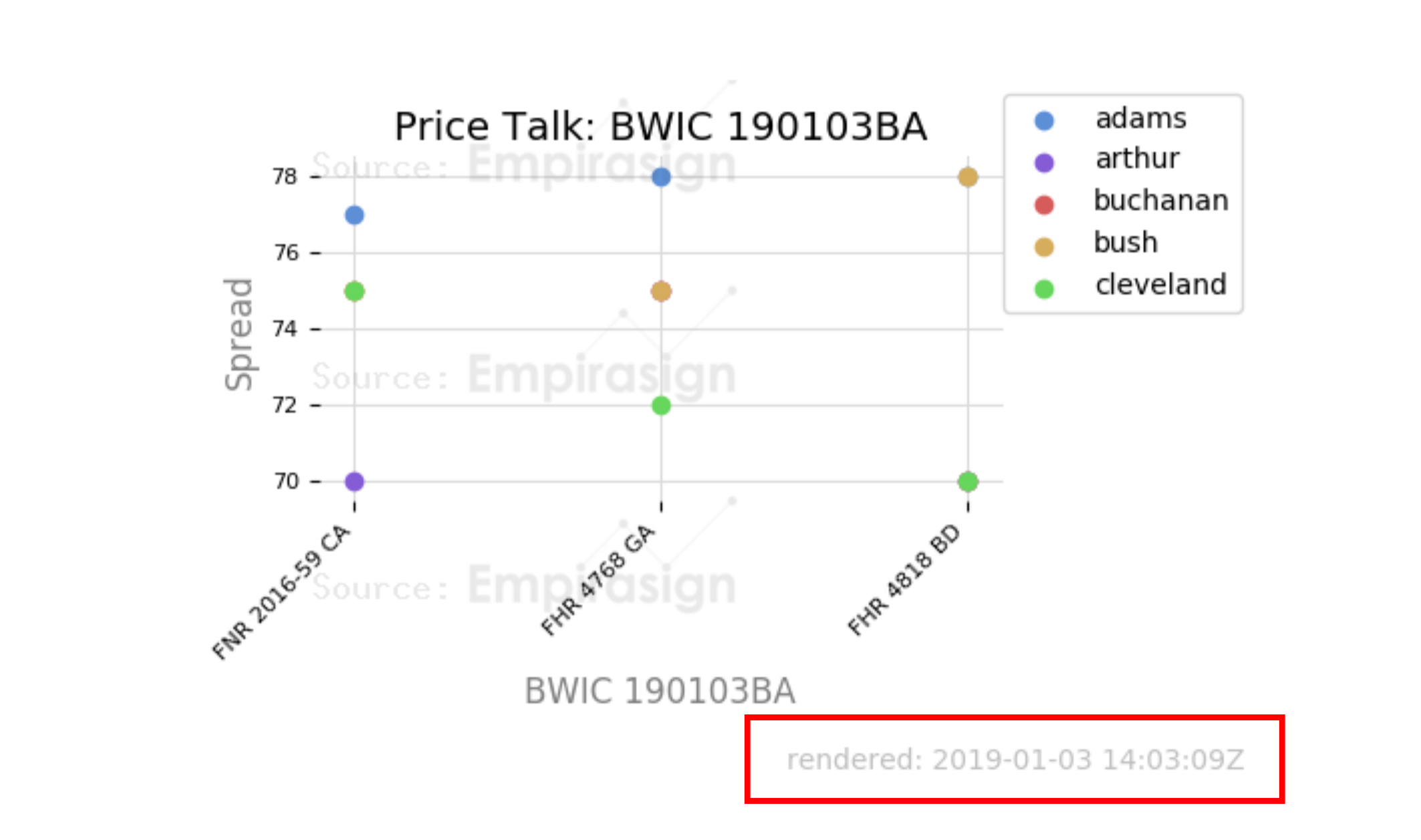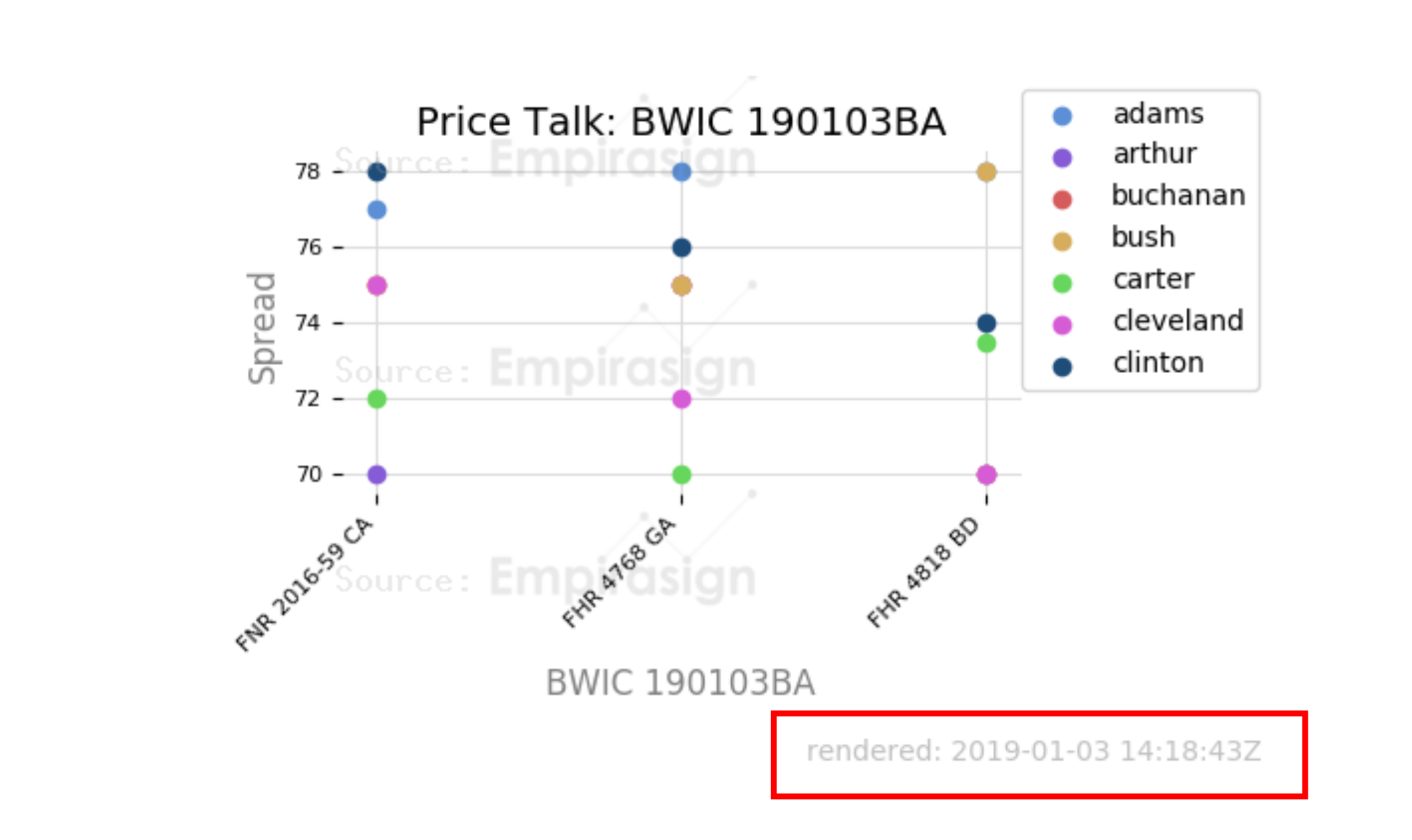Always Fresh Never-Frozen BWIC Watcher Alerts
Feb. 5, 2019Your inbox may be full of messages alerting you to market activity that were up to date and complete when originally received, but there's no guarantee they will still be relevant by the time you actually get the chance to read them. With Empirasign BWIC Watcher Alerts, you don't have to worry about missing the most recent activity or refreshing your inbox because their content automatically refreshes to reflect the latest Price Talk and Trade Color available from our real-time database.
In every BWIC Watcher alert, you'll find a timestamp in the Trade Color/Price Talk table or dot plot image indicating when the data was last refreshed. (Price Talk dot plots are automatically generated for BWICs with Price Talk from five or more dealers.)
These images are also clickable, and take you to the BWIC's page on the Empirasign website where you can view a dynamic version of the chart.
It's our way of keeping you up to date with the data that helps you get ahead--no matter how far behind your inbox may be.
Eligible BWIC Alerts for My Portfolio now also include Never-Frozen Market Data.
In addition to BWIC Watcher Alerts which are Bid List-based, our standard BWIC Alerts, which are Cusip- or ISIN-based, are also eligible for the Always Fresh, Never Frozen treatment. Whenever you receive a BWIC Alert for a bond with Price Talk from five or more dealers, the alert will include a dot plot image generated on demand.
You can adjust your BWIC/Offers Alerts settings at the top of the My Portfolio page.
How Does this Work?
Inline images in emails are handled via an img tag. This tag usually points to a file sitting on disk on a remote server. In our case, this file never actually exists as a static asset. It is always generated on the fly at the moment the email client requests to load the image.
Try it for yourself (keep an eye on the timestamp): Live Demo Link for BWIC #190117AB.
Enabling Your Never-Frozen Alert Images
Because BWIC Watcher Alert data loads as an image, you'll need to complete the following steps to ensure the images are always displayed in your inbox:
Bloomberg Users
Step 1 Open the message and select "Show in Rich Text."

Step 2 Once the message reloads, select "Display Images."

Step 3 Once the images are displayed, select "Always display images from Sender."

Outlook Users
If your BWIC Watcher Alert images are blocked by Outlook, you can prevent this from happening to future alerts by right-clicking the blocked image then selecting "Add Sender to Safe Senders List" or "Add the Domain @empirasign-alerts.com to Safe Senders List."
More information on Outlook's automatic picture download settings can be found here.
Not currently receiving alerts via the Empirasign BWIC Watcher?
Just go to any BWIC's page and click on the HAL 9000-looking button at the top of the page. You will then begin receiving automatic updates to your Bloomberg or email inbox whenever new Price Talk or Trade Color is added to any bond on the selected BWIC. If you wish to stop receiving Watcher alerts for a BWIC simply go back to the BWIC page and click again on the same button.